I’ve been thinking about this for a while and have written bits and pieces of it on my guild’s forums. I decided while sitting in a conference call today to collect it into a set of posts. This part is about my UI setup.
I’ve been hacking on my UI since I first started playing the game. Back then, wowace didn’t yet exist and the only good dependable addons were the CTMod family. But since I am a professional software developer in my real life, I couldn’t leave well enough alone and am always looking for the optimal user experience in the game.
Two+ years later, my UI has almost no stock elements on the screen during raiding. (Click for a full sized version.)
On of the things I do with my UI design that is different from many other people is careful thought about keeping the most important information close to the middle and less important information out on the edges or not displayed at all until I ask for it.
Another thing I do is to use the exact same UI for all my toons regardless of class. This has interesting implications on the UI and on some of my other configurations, so this isn’t the last you’ll hear of this. The result of this is that I never use class-specific addons.
Let’s take apart that screenshot and see the component parts.
Information Bar – NinjaPanel
I’m an information whore. I love to know what is going on around me. Across the top is an under-development LibDataBroker panel called NinjaPanel. You could just as easily use FuBar or TitanPanel, but NinjaPanal is a lot smaller. It also has zero configuration UI, so don’t run out and grab it without knowing what you’re doing.
Unit Frames – oUF
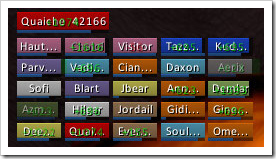
Under that, in the top left corner, are my player and raid frames. These are not a single addon, but instead are a collection of small addons that are designed to work together to make a unified experience.
oUF is the base framework. On its own it does nothing. It requires what is called a “layout” to work. The layout I’m using here is one I created myself called oUF_Quaiche. It shows the player frame at the top, and uses smaller frames for the raid, in a grid below. In 5-man party mode, the party frames are the same size as the player frame.
In addition, I use a bunch of oUF extension modules that add more information to the display:
| oUF_AFKIcon | Shows a little (!) icon when the player is marked AFK |
| oUF_Banzai | Changes the healthbar color to red if the player has aggro (Quaiche has aggro above) |
| oUF_CombatFeedback | Shows +NNN and –NNN to hint at the changes to the player’s health. (Hard to see in the screenshot, but more visible in the game.) |
| oUF_DebuffHighlight | Displays the icons for dispellable debuffs. I have mine configured to only show debuffs that I can remove. I don’t care about the rest. |
| oUF_DruidHots | Shows little colored indicators to track MY Lifeblooms, Rejuvs, Regrowths and Wild Growths on the target. |
| oUF_HealComm | Shows a green extension to the health bar that displays incoming heal totals. Depends on all healers using a HealComm enabled addon, but in my guild this is required. |
| oUF_ReadyCheck | Shows little ? and check icons on the raid frames when a readycheck is being performed. |
Why all these zero-config addons?
This is actually a simple question to answer. I have 176 addons in my Addons folder. I need every single thing that I run to be lean and mean. Every wasted CPU cycle or byte of RAM can decrease my experience. Config UI costs resources, so if I don’t need it, I don’t have it.
The way oUF and oUF_Quaiche are coded, if any of those extension modules are not present, the feature just isn’t there. Nothing fails.
As with NinjaPanel, oUF has ZERO configuration UI. To change it, you write LUA code in the layout (oUF_Quaiche), so if you don’t like exactly what you see, don’t use it.
Combat Heads-Up-Display – Various Addons

This is the middle of my screen and is where my eyes are glued while in combat. It is made up of four separate addons: IceHUD, MikkScrollingBattleText, ClassTimers and SimpleMarker.
IceHUD
The core of this part of the screen are the arcing health and mana bars on the left and right side. These bars represent MY health & mana on one side and the health & mana of my target on the other side. In addition, the target name, raid icon (green triangle) and target debuffs are also displayed here.
MikkScrollingBattleText
Since TBC days we’ve had scrolling combat text built in to the game, but honestly, it sucks. MSBT is an amazing addon that gives you a much better experience. It uses a Load-on-Demand configuration system, so despite having extensive config options, the config takes no extra resources unless you open them.
A few of my favorite things from MSBT:
- Eye catching crits and important hits
- Combine combat “spam” caused by DoTs, HoTs and AOE into single messages
- Cooldown available information (e.g. “Mangle is ready”)
- Add new information messages for almost anything you want.
ClassTimers
See the little timer bars below the right HUD arcs? Those are provided by ClassTimers and are timers for DoTs on the target. I use these a LOT to know when to refresh my various debuffs. I’m working on figuring out how to get certain buff & cooldown timers on there too so I can be ready to refresh my Savage Roar or my Tiger’s Fury, but I don’t have that worked out yet.
SimpleMarker
The final bit on this part of my screen is that row of raid targeting icons near the bottom center of the HUD. Those are buttons that I can click to assign a targeting icon to my current target. I could move them away from the middle, but I find that as a raid leader I use them fairly often, and don’t wanna have to take my eye off the screen to find them.
Dashboard Panel – Various Addons

At the bottom of the screen is what I call my Dashboard. This is where all my action buttons live and also where I keep my minimap. This is comprised of four addons: Dominos, Squeenix, AutoBar and kgPanels.
Dominos
The 24 buttons on the left are the main action buttons. There are actually two 12-button “bars” there, each one configured to be 4 columns by 3 rows in size. The rightmost “bar” is my main bar and as you can see, they buttons are mapped to the standard “top row” keys on my keyboard. The one to the left of that is for extra stuff that for one reason or another doesn’t fit on the main bar. I often use it for quest items, items picked up during combat, per-encounter macros, etc.
The main bar is configured to do paging when I hold down ALT or SHIFT on the keyboard. This means what looks like a 12 button block is actually 36 buttons. To help me deal with this many buttons, 2/3 of which aren’t visible at any given time, I have a system I use to decide on which page I will put spells and actions:
| Meta Key | Spell/Action Type | Description |
| (none) | Primary combat | This is where my main combat spells and actions go. If I use it while fighting, it should be here. |
| SHIFT | Secondary combat | These are things I might use in combat, but then again, I might not. |
| ALT | Buffs/stance/etc | Here is where my self-buffs, mount, stance and other similar actions go. |
The system here works quite well and I have used it on my druid in bear, cat and tree forms, as well as my rogue, warlock mage and deathknight. By grouping the actions and spells into these three logical groups, my brain gets used to looking in a consistent place.
I also organize the buttons themselves by order of use. Actions or spells that I use constantly go under my index finger. Things I need less often go farther up or down the bar. Less hand movement equals more precision and better timing.
Squeenix
I like my minimap at the bottom. In the center. And square. Squeenix is lightweight (low resource usage) and does just that. Perfect!
AutoBar
Did you ever wish you could have buttons automatically reconfigure themselves based on what you have in your bags? Suppose you have a button for non-buff food. But then a mage throws out a table and you grab some strudel. Now you gotta drag that onto your bar? Or you get a new kind of health pot or a flask or… WHATEVER.
This is the problem AutoBar solves. For aesthetic symmetry reasons, I have my AutoBar configured to be 8x3 in size and on the right side of the minimap. Some of the buttons are bound to keys to make them easier to trigger in combat, but not all are.
kgPanels
This one is purely aesthetic and offers no value other than it looks good and makes me happy. Do you see those little frames around the Dominos and Autobar buttons? Those are make with kgPanels. You can make frames for just about anything and even put textures in them if you want.
Buffs and Debuffs – ElkBuffBars

I’ve tried a lot of different buff systems over the years, but for quite a while I’ve like Elkano’s Buff Bars. I like that they use timer bars so a quick glance can tell me if something is about to drop off. I position buffs above debuffs above temporary (e.g. weapon) enchants, so there are actually three docked bar sets. Buffs are blue, debuffs are red and tench is purple.
As you can see, when fully buffed up in a 25-man raid, it can get pretty busy over there. I’ve tried many times to go with something more compact but I keep coming back to this. Meh.
Combat Tracking – Omen and Recount
On the lower left of the main screenshot you will see two boxes containing timer bars. The top one is Recount and the lower one is Omen. While they are displayed in this screenshot, I actually don’t often have them up during a run. I have launchers on the right side of my NinjaPanel that can pop them open or close with a button click.
Omen

Since the 3.0 change that introduced Threat as a measured value like health, the accuracy of threat trackers like Omen has gone up tremendously. In fact, you don’t even need a threat meter if you don’t care to watch the rest of the raid and are only interested in your own threat, because the game will now give you that feedback.
As a raid leader, however, I like to be able to watch it on certain fights, so I still keep it around.
Recount

Cryect, the original author of Recount, has moved on to other projects, but his little addon is still the best in-game combat meter there is. Damage in, out, heals, overheals, debuffs, deaths… you name it, it tracks it.
Chat Frame Tweaks – Chatter + Custom Code
The only other major element that is up while I’m in combat, or any time for that matter, is my chat frame setup. It is comprised of two addons, one of which is a custom hackjob I wrote for positioning and splitting the chat frames and one is a general purpose chat tweaker.
Chatter
In the chat you see in the screenshot, you’ll notice a lot of color, abbreviations, links, etc. All of this is provided by a wowace addon called Chatter. The configuration options available in chatter are too numerous to mention, but for the most part I take the defaults.
A few specific things I do change are:
- Since my chat frames are right up against the bottom of the screen, I reposition the chat edit box (where you type) to be above the first chat frame instead of below it.
- Channel colors are set with Chatter so they “stick” across my toons
- Timestamps enabled on all chat frames
- Player alt names are configured
- My main toon name is added to the watch list so if it gets said in guild chat I get a big pop on the screen reminding me to look there
QLayout
I stole the bulk of this code from my friend Tekkub a while back and have been hacking on it ever since. Basically it creates four chat frames and positions them side-by-side across the bottom of the screen. It also maps different channels of content into each chat frame.
The end result is this:
| Position | Frame Name | Channels |
| Far Left | ChatFrame1 | General, Trade, addon messages, system messages and all that kind of stuff |
| Middle Left | ChatFrame3 | Guild and guild related (e.g. Officer or guild alliance) channels |
| Middle Right | ChatFrame4 | Party, Raid, and Raid Leader channels |
| Far Right | ChatFrame5 | Loot, Rep gains, etc. |
This kind of thing is a bit invasive to your system, and like many other parts of my UI, has no configuration. You either like it how it is, or you don’t. If you decide to try it, be sure you understand and have read the uninstall instructions first.
Other Combat Addons
There are a bunch of other addon that are participating in my combat experience but don’t show up on that screenshot. Rather than go into any great detail, I’ll just list some of the key ones here:
- BigBrother – tracks raid/party buffs
- oRA2 – General purpose raid leader assist tools
- BigWigs + LittleWigs + BigWigs_Auras – BossMods for 5, 10 and 25-man content.
- CastYeller – Announce spells, failures, etc.
- MagicMarker – auto-mark trash mobs in instances.
- Nameplates – tweaks and mods to the overhead nameplates on mobs
- OmniCC – cooldown timers on your action buttons
- RedRange – red buttons when your target is out of range
- ToneDeaf – audio cues for combo points and other stuff
Other Non-Combat Addons
There are a number of other addons I use to help manage my non-combat life in game. Again, there are too many for great detail, but here’s a list of the most important ones:
- AtlasLoot – all-in-one loot database
- Auctionator – I just wanna undercut the low item on the AH
- AutoText – Why waste a macro slot for a whisper, tell or commonly used raid message? Autotext it!
- Combuctor – Best bag mod in the game from the author of Bagnon
- BulkMail2 – Auto send crap to your bank and mule toons
- ClosetGnome – Alternative to ItemRack
- DoubleWide and Lightheaded – Best quest log hacks available
- Fisherman’s Friend – Double click casting and auto-lures
- GatherMate, GatherHUD and Routes – Optimized experience for farming nodes or treasures (like Everfrost Chips)
- Genie – superfast bag sorting
- GnomishAuctionShrinker – tweaks to the Auction frame
- Instance Maps – maps to… well… instances
- Kennel – Why have 47 vanity pets if you don’t show them all the time?
- Mapster – Your map should not be fullscreen.
- MobNotes – Because “Cannot be CCed” should be on some tooltips
- Panda – Mass disenchanting (and other stuff)
- RatingsBuster – Simply the best gear comparison addon in the game
- StealYourCarbon, SimpleRepair and tekJunkSeller – Some things should just happen automatically in this game
- Talented – The only way to manage your talent points. Save your fav specs as templates.
- teksLoot – Mini loot window that doesn’t get in the way
- Tipsy – Because I like my game tooltip… right… HERE!
- TourGuide – My favorite quest/powerleveling guide addon
There are lots more, but those are the main ones.
The next post in the series will be about my hardware and non addon game setup.
Enjoy!


Great stuff, very useful. Thank you for sharing!
ReplyDeleteThere was a problem I ran into with Qlayout which forced me to remove it - using Qlayout, I could never get LFG chat to show up in any of the 4 windows.
ReplyDeleteSince I enjoy PUGing, this was a deal breaker. A shame really, it was really cool to have chat/messages arranged in their own panes.
Now, there are 2 download types; one for separate packages and one with all items merged. The archives contains the package file(s) and style images inside a folder. Extract the archive using winRAR or WinZip, place the package file(s) in your mods folder, then look for them in your game. I hope you enjoy.
ReplyDeleteSearch Bar Firefox 57 Quantum addon